|
|
Phoenix 2012 đã crack - Bản mới nhất hiện nay |
Chú ý: Để xem những game cùng thể loại với Phoenix 2012 đã crack - Bản mới nhất hiện nay các bạn vui lòng truy cập vào link sau:
Ứng dụng Symbian
, Những game mới miễn phí sẽ được cập nhật thường xuyên!
Đây là 1 Phần Mềm quen thuộc cho những ai Flash FW...!
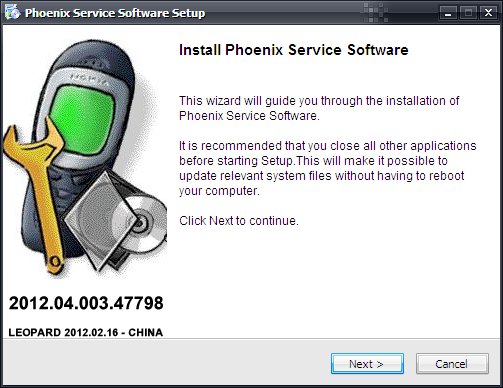
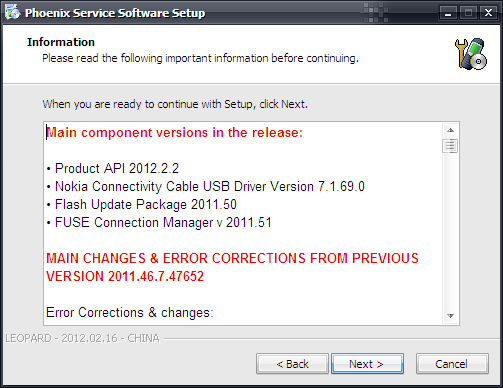
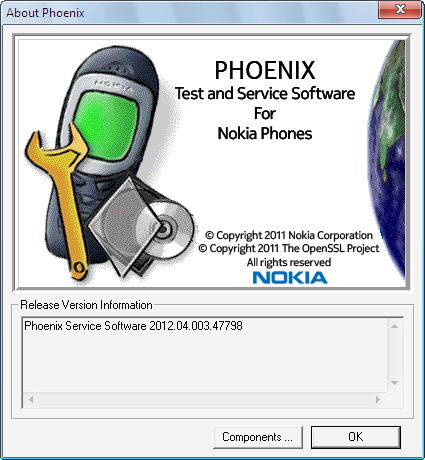
Link Tốc Độ Cao Up.4Share.vn
Ver New (2012.16.004.48159): http://www.mediafire.com/?nzi3192ix2k7d6d
- Link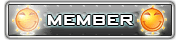 locphatbaclieu Update
locphatbaclieu Update
Link 4Shared.com
- Link Trực Tiếp
Phoenix Service Software 2012.24.000.48366 Cracked
Chú ý: Đọc Kỉ Hướng dẫn Fix Link MF...!
Hoặc
Coppy Link và Paste vô trình duyệt...
Đừng nói lời cay đắng nhé...!
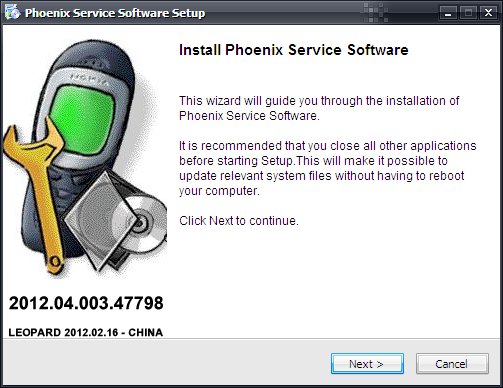
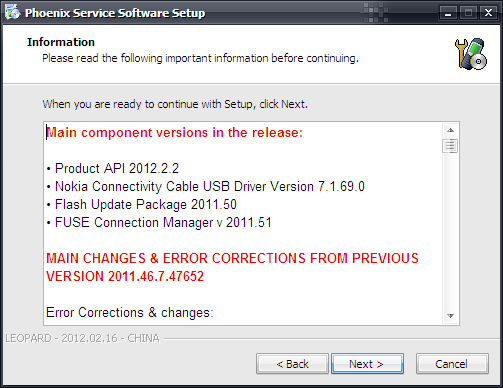
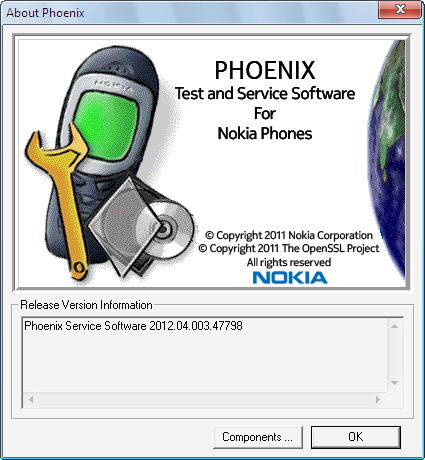
Code:
MCUSW.COM & SEIDEA.COM
Main component versions in the release:
* Product API 2012.2.2
* Nokia Connectivity Cable USB Driver Version 7.1.69.0
* Flash Update Package 2011.50
* FUSE Connection Manager v 2011.51
MAIN CHANGES & ERROR CORRECTIONS FROM PREVIOUS VERSION 2011.46.7.47652
Error Corrections & changes:
* New products: RM-852, RM-838, RM-843, RM-844, RM-787, RM-788, RM-789
Please note:
Energy Management Calibration should not be performed for products using the "Quantum" engine (RM-689, RM-702, RM-704 and other product using the same engine)
* Microsoft DOT.NET version 2 Service Pack 2 is now the minimum requirement. Phoenix installation will check PC for the DOT.NET version and update it automatically when PC has online connection. Without online connection, old DOT.NET versions must be updated manually.
* New common data package location in use. Please see document SR1315 in KICS Information Center for further information.
* All Nokia Service Software Applications will use following location for product specific data:
- Windows XP: C:\Documents and Settings\All Users\Application Data\Nokia\Packages
- Windows 7: C:\Program Data\Nokia\Packages
* Please see articles SR1774 for more information on the use of Nokia Data Package manager - tool, and article SR1854 for more information on the Nokia Service Application Manager Tool.
* During installation, Data Packages should be installed in these directories, if they install to any other location by default. target folder for local data packages can be changed in the installation wizard manually
* This version contains the latest Tucson components. Therefore it is not necessary to use Tucson Add-On Installation Packages
* Before you start Phoenix or Care Suite installation to Windows 7 the User Account Control (UAC) should be turned off from Windows Control Panel settings.
* For more information concerning new options in "Firmware Update" - menu and their use, Please see documents SR1313 and SR1659 in KICS Information Center.
* Tucson operations combined with "flash" - option are now handled in the same way as "refurbishment", which requires Mass Memory Content File to be available.
* Use of Flash option simul***eously with product code change for USB Only phones is restricted. It is recommended to flash phone separately with Firmware Update. Please refer to product specific instructions.
* Connection media to FLS-5 must be configured to be "USB_FBUS", after FLS-4 support has been removed FBUS does not work anymore with FLS-5
KNOWN ERRORS & LIMITATIONS
* FLS-5 drivers do not support 64 bit OS, so phones using FLS-5 /USB_FBUS connection can not be serviced in 64 bit operating systems
* Software downgrade with Tucson system is only possible for BB 5.0 products supporting the Data Package 2 concept.
* Flashing with setup FLS-5, SS-46 and product specific adapter is not supported anymore. FLS-5 can be used with other product specific cables and adapters, but not with SS-46 Interface Adapter.
* If you install old DCT-4 data packages, Flash Update Package File installation path may be wrong. This is caused by very old DCT-4 data packages which contain Flash Update Package and overwrite current information during installation. If you experience problems when updating FPS-x prommers, please check that Phoenix “Prommer maintenance” is looking for the files from the correct location which is “C:\Program Files\Common Files\Nokia\Tss\Flash”. If not, Phoenix will show error “Update via ini – file failed”. In this case, select “Update” from that Phoenix “Prommer maintenance” – UI, browse to correct directory and select “fpsxupd.ini” for all other prommers except the FPS-8.
* FPS-21 flashing for RX-51 works only with TCPIP connection. FPS-21 prommer with new HW version 11 has been released to correct this. Sales pack code is 0089J83 , old HW version is not delivered anymore
* Please refer to product specific documents and instructions concerning the limitations of the RX-51 product
* When version 2010_12_8_42304 or newer with FUSE connection manager is installed on top of older Phoenix versions, there may be an additional delay of several minutes when you start Phoenix for the first time. Please wait patiently; Phoenix will start after configuration is finished.
* When using Data Package download functions with online connection, download times may occasionally be long. This is not caused by Phoenix (or Care Suite). The download speed from online servers is occasionally is known to be slow, depending on how data is buffered on caching servers.
* After you close Phoenix, it may not restart. To rectify this:
- Use Windows Task Manager to manually shut down phoenix.exe and FuseService.exe processes, or optionally restart your PC
* It is not possible to program Mass Media Content file to some devices over direct USB cable connection, due to the large size of the file. For these models a feature called “Media Check” has been implemented. When this type of product is connected to service software / PC via direct USB cable the refurbishment option will be disabled. Please use a flash prommer. Affected products using Media Check are: RM-122, RM-175, RM-176, RM-186, RM-246, RM-247, RM-296, RM-297, RM-320, RM-462, RM-472, RM-484, RM-505, RM-555, RM-559
* To be able to use the help files in Windows 7 you need to install Windows Help program (WinHlp32.exe) for Windows 7. Ways to locate WinHlp32.exe:
- Start Phoenix with online connection to Internet, select "Help" and "Phoenix help". Click the "Microsoft Help and Support" website link. Download WinHlp32 and install it.- Go to http://www.microsoft.com. Type "WinHlp32" to "Search Microsoft.com" - field. Locate Windows Help program (WinHlp32.exe) for Windows 7 and install it
* When using flash prommers, only one connection type to one prommer is allowed. Please use either NFPD USB or NFPD TCPIP connection to one prommer, not both connections to same prommer
Supported operating systems and user rights
* Windows XP Service Pack 1 or higher
* When installing Phoenix into Win XP you must have local admin rights.
* When using in Win XP, user must have power user rights.
* Windows 7 32 Bit version
* Windows 7 64 Bit version (Please note that FLS-5 drivers do not support Win 7 64 bit OS, therefore FLS-5 can not be used in this operating system)
Email:seidea@me.com
Link Tốc Độ Cao Up.4Share.vn
Ver New (2012.16.004.48159): http://www.mediafire.com/?nzi3192ix2k7d6d
- Link
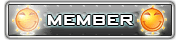 locphatbaclieu Update
locphatbaclieu UpdateLink 4Shared.com
- Link Trực Tiếp
Phoenix Service Software 2012.24.000.48366 Cracked
Chú ý: Đọc Kỉ Hướng dẫn Fix Link MF...!
Code:
http://www.vn-zoom.com/f77/addons-giuep-firefox-vaco-duo-c-mediafire-dei-dacng-deu-download-thong-qua-link-tru-c-tieep-1791797.html
Coppy Link và Paste vô trình duyệt...
Đừng nói lời cay đắng nhé...!
Truyện Cùng Chuyên Mục


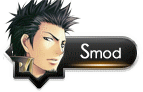
0 nhận xét :
Đăng nhận xét